Managing your Standard Voltage SecureMail Cloud Account
Log into your Standard VSN account, purchase licenses, activate your users and install the Voltage software.
You and your organization will be protecting information in just a few minutes.
Steps:
(click on a subject to jump to it)- Log into the Account Management Console
- Purchase Licenses (if you haven't already)
- Activate Users
- Download and Install Software
- Support Users
- Delete Users
- Renew Account
Log into the Account Management Console
Log in to the VSN Management Console by going to the VSN Login page and click the "Manage" button.
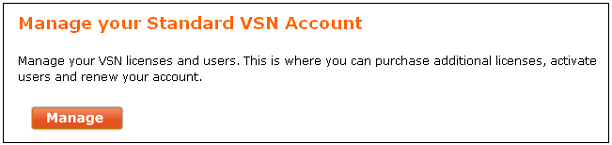
Enter your email address and click "Sign In". You will then be asked for a password. New administrators will be asked to register.
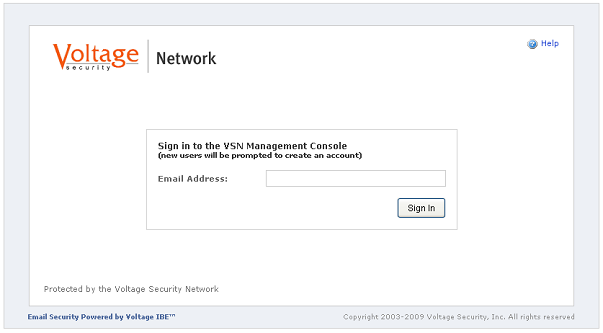
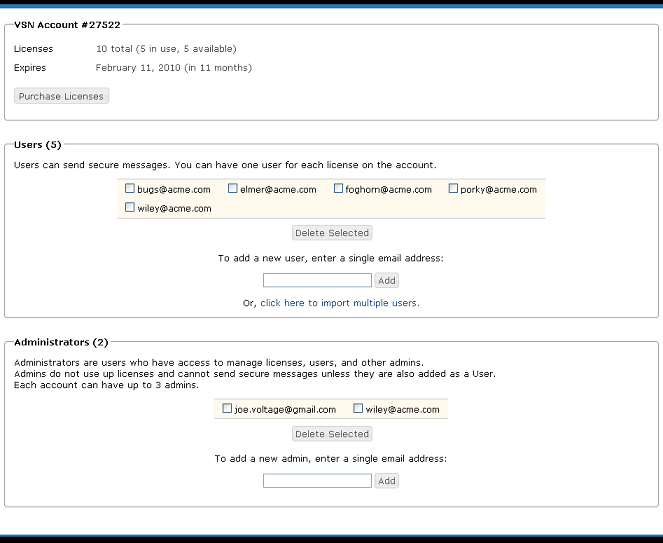
Purchase Licenses
New customers may click the "Purchase Licenses" button on the VSN Management Console. Existing customers may click the "Purchase More Licenses" button. On the next form, choose the number of licenses you wish to purchase and click the "Update" button. The total will be calculated based upon the number of licenses entered. The cost of additional licenses is prorated from the current date to the VSN account anniversary date.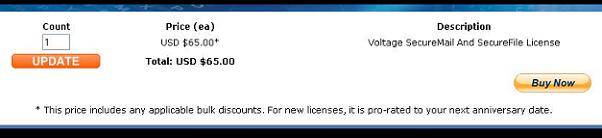
Activate Users
1. Assign licenses to users quickly by entering their email address in the email field and click the "Add" button.
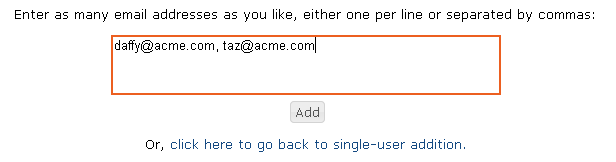
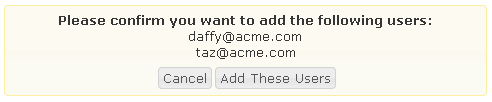
Download and Install Software
Send your users to the software download page to install the plug-in or they can click the "Compose" button to use the Zero Download Messenger if they do not have MS Outlook.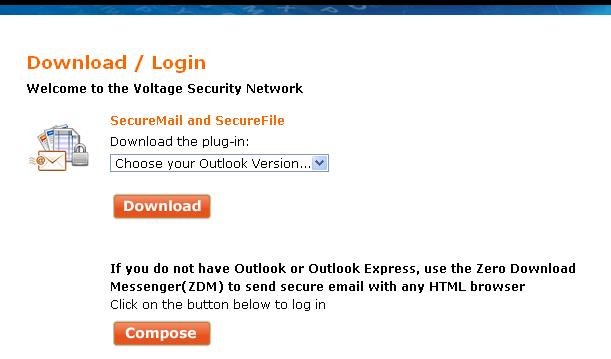
Support Users
Get your users started with the quickstart guide to show them how to encrypt their email and files and see what secure email looks like to their recipients.Delete Users
To delete users who are no longer using their license, select the user(s) on the Account user list and click the "Delete Selected" button. You may then re-assign that license to a new user.
Renew Account
1. Click the "Renew Existing Licenses" button on the Management Console.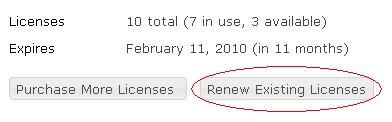
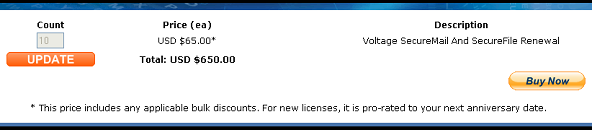
Note: If you want to add licenses during renewal, renew the current licenses and then click "Purchase More Licenses" to purchase the additional licenses.
